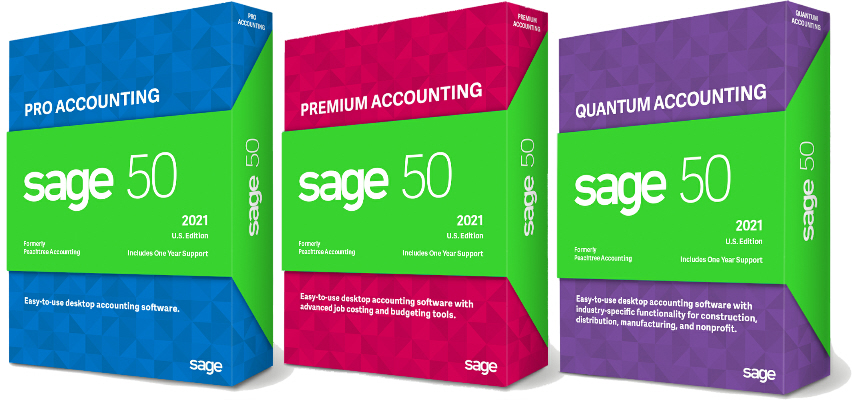Adding your logo to forms makes them more professional looking and makes them instantly recognizable as yours. Sage 50 makes it so easy that there is no good reason not to do it. After all, who wouldn’t want their quote to look more professional, or have every invoice, sales order, and purchase order that you send out work to reinforce brand recognition?
For this example I’ll use an invoice. Start by selecting the invoice that you want customize.
- Go to the Report & Forms menu. Choose Forms, and then Invoices & Packing Slips.
- In the lower left section, highlight the form you want to work with, then click the Customize button that is near the bottom of the right section.
- If you need to make room for the logo, simply drag other objects to a new location or resize them by dragging the handles along the object’s border. For example if you want your logo in the top left corner of your invoice, you’ll need to move the Company Name box and the Company Address box to the right. Or if your logo contains your company name and address you can delete those boxes by right-clicking on the them and then choosing Delete. If you use double-window envelopes, make sure your address will still show in the window.
- Click the Add button, then choose “Logo or Image”. An “Open file” dialog box will open. Browse to the folder that contains your logo file, select it, and click Open. Sage 50 can work with *.bmp, *.gif, or *.jpg files.
If the picture doesn’t show up (you just get an empty box on your form) the easiest work-around is to place your logo in a MS-Word document, then copy it and paste it onto your invoice in the form design window. - Drag the handles on the edges of the picture to resize it. It is best to start with a picture that is close to right size. If you enlarge it too much, it will look grainy or blurry when you print it. If your file is a lot bigger than is needed, the form file will become quite large and will be slow to open and print.
- Click on the picture and drag it to wherever you want it to print.
- Click the save button and give the form a new name.
Remember that the next time you print an invoice, you will probably have to manually select the new format. After that Sage 50 will remember it.