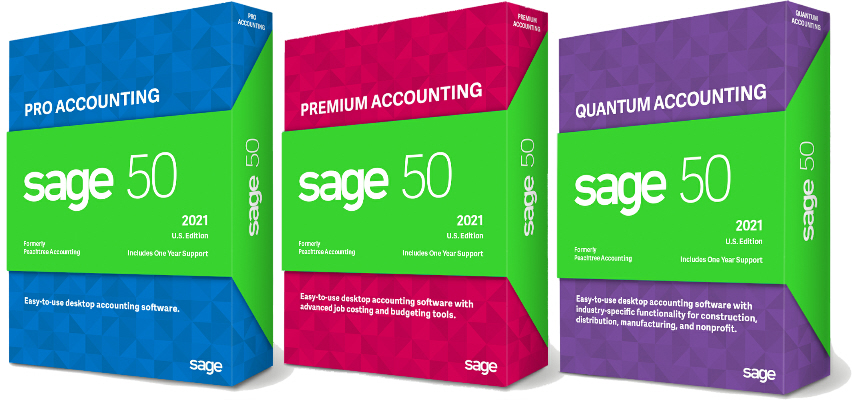The shortcuts that are on the left side of Peachtree’s main window were introduced with version 2007. But they are still overlooked by many users. These shortcuts provide one click access to selected tasks. But you’re not stuck with the shortcuts that Peachtree put there. By clicking the blue Customize link, you can easily add or remove items from the list or change the order. Even custom reports can be added to the list of shortcuts.
When you click on Customize you will get a window that lists the current shortcuts with options to move, rename, or delete them. If you click the Add A Shortcut button, you will get a menu that mirrors the menus that are across the top of the main Peachtree window. Just click on the item that you want added to the list. The item you select will be added to the end of the list. You can then highlight it, and use the Move Up or Move Down buttons to change where it appears in the list of shortcuts. Or click the Rename button to change the text of the shortcut.
If you put more than 7 items on the list, the first seven will be displayed with More Shortcuts at the bottom. Clicking on More Shortcuts will display the rest of your list.