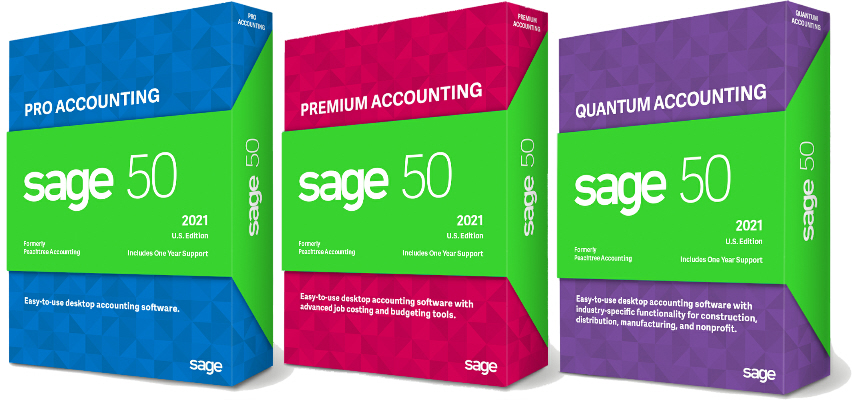Last month we talked about how to use Excel’s Autofill feature to automatically fill in a series of words (like days of the week) or numbers. In order for the feature to work Excel needs to be able to recognize the series. So this month I want to show you how you can create your […]
Archive for category General Tips
Excel’s Fill command lets you fill an adjacent group of cells with the same text or numbers, or with text or numbers that form a series. In its simplest form it’s like a faster version of copy and paste. For example, enter a name in cell A1, then highlight cells A1 through A5 and press […]
Excel has some powerful features for creating graphs and charts, but sometimes they are overkill. Also, most charts give a view of your information that is completely separate from the original data. But if you have a list with numbers in Excel you can use the REPT() function to easily create a bar chart style […]
You may already be familiar with using Alt+Tab to switch between open windows. But the more windows you have open the less efficient that becomes. If you’re working in Excel and you want jump to another Excel workbook that’s already open you can bypass all the other programs that are running and just switch between […]
Nobody likes to see #DIV/0!, Excel’s divide by zero error, on their spreadsheet. But there is no option to suppress it and sometimes your data makes the error inevitable. Fortunately you can use the IF function to hide or replace the divide by zero error message.
Using the Split feature allows you look at different parts of an Excel worksheet at the same time.
Text copied or imported onto a spreadsheet may not be capitalized the way you want. Or if several different people work on the same spreadsheet you may get some people typing in all caps while others use normal capitalization. Excel doesn’t have a Change Case button like Word does, but you don’t have to copy your text to Word to change case and copy it back. Excel has three functions, UPPER, LOWER, and PROPER that you can use to change the case of text.
Have you ever been frustrated staring at two lists trying to find the differences between them? Well if you have those lists in Excel it’s a simple job. If both lists are numbers you don’t even need to know any special functions, just subtract the number in one column from the number in the other […]
Have you ever wanted to add up only certain numbers within a list? Maybe it was sales over a certain dollar amount. Or you you have a list of payments and you want to know the total of all payments with a payment type of “Check”. If you only have one criteria for selecting the […]
Excel Watch Windows
Sep 27
A watch window lets you monitor cells from different parts of a spreadsheet all in one spot.