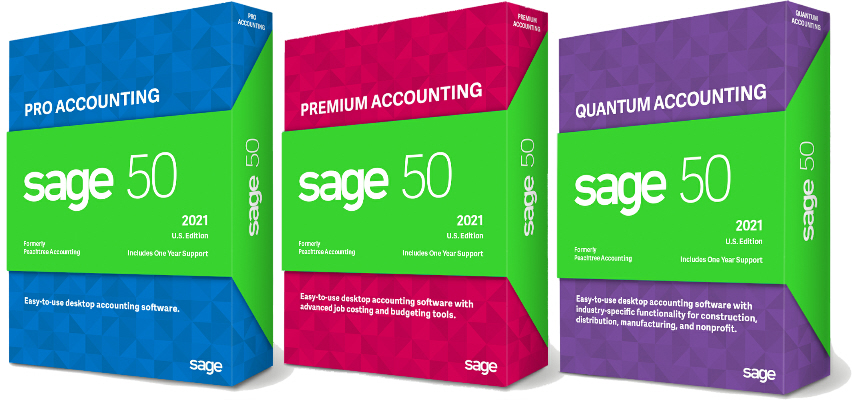Excel’s IF() function, in case you aren’t familiar with it, allows you to do one thing if a chosen condition is met, but do something else if that condition is not met. For example, when evaluating test scores you might want to display “Pass” if the score is 80% or better, but display “Fail” if […]
Archive for category General Tips
Combining the contents of multiples cells in an Excel spreadsheet is easy thanks to the Concatenate function.
Have you ever built a spreadsheet and then wanted to re-use it, say for the next year, but realized you forgot to save a blank copy? That means you have to delete all the data that was entered into the workbook while being careful not to delete any of your formulas. That can be a […]
Find & Replace in Excel
May 30
Excel’s Find and Replace feature lets you quickly update information anywhere in your spreadsheet with just a few clicks.
NAMED RANGES IN EXCEL
Apr 30
Giving a name to a range of cells can make it much easier to write formulas or jump to a specific location.
When you were in school, your math teacher probably insisted that you show your work to explain how you arrived at your answer. When you aren’t getting the result you expected from a formula in Excel, you can make Excel show you how it came up with its answer by using the Evaluate Formula feature.
If you don’t like the continuous line you get when using cell borders to format totals or column headings in Excel, you’ll be glad to know that you can get the look you want with just a few clicks by combining the “comma” format with underlining.
Have you ever wanted to completely rearrange the data you have in Excel so that your rows become columns and your columns become rows? Maybe you receive data that’s not formatted the way you need it or maybe you just changed your mind about how you want a spreadsheet arranged. Either way, Paste Special – […]
Have you ever tried to copy numbers from one spreadsheet to another, only to discover that the cells you copied actually contained formulas? When you pasted them into the new location, each cell had an error instead of the number you wanted. Here are 3 different ways you can convert a formula into the number that is the result of that formula.
Excel – Worksheet Protection
Nov 11
If you want to keep part or all of a spreadsheet from being changed, you need Excel’s worksheet protection feature.